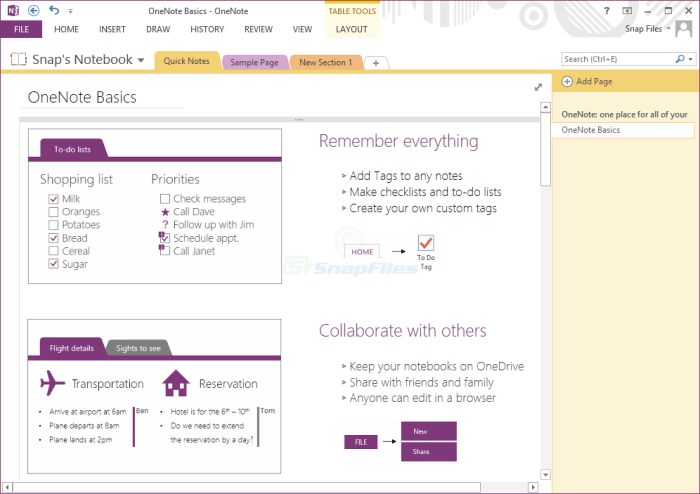Take Screenshots with OneNote provides a comprehensive guide to capturing and managing visual content within the versatile OneNote platform. This guide explores various methods for capturing screenshots, from full-screen captures to specific regions and windows, and demonstrates how to seamlessly integrate these images into your OneNote notes. Learn to optimize your screenshot process for maximum efficiency and visual organization within OneNote.
Whether you need to document a complex process, capture a specific element on a webpage, or take a screenshot of a full-screen application, this guide will equip you with the necessary skills. Mastering OneNote’s screenshot capabilities empowers you to transform your notes into a dynamic and visually rich learning resource.
Introduction to OneNote Screenshots
OneNote, a versatile digital note-taking application, offers seamless integration with screenshot functionality. This allows users to capture and incorporate images directly into their notes, making it a powerful tool for documentation, learning, and collaboration. This feature significantly enhances the note-taking experience by enabling users to visually represent information, ideas, and processes, making notes more engaging and informative.Capturing screenshots in OneNote is a straightforward process, enhancing the visual aspect of notes and making them more accessible.
The various methods offered within OneNote cater to diverse needs, from quick snapshots to more detailed captures. Understanding these methods empowers users to effectively integrate images into their notes, improving the overall organization and understanding of the material.
Methods for Taking Screenshots in OneNote
Several methods exist for capturing screenshots within OneNote, each tailored to specific needs. Understanding these methods allows for optimized note-taking and improved organization.
- Using the Snipping Tool: OneNote’s integration with the Windows Snipping Tool provides a flexible way to capture specific areas of the screen. This method offers precise control over the portion of the screen to be captured, making it ideal for capturing specific elements of a website or application.
- Using the Print Screen key: The Print Screen (or PrtScn) key on your keyboard captures the entire screen. While simple, this method can be useful for quickly capturing the current display for a general overview or recording a whole window.
- Using OneNote’s built-in screenshot feature: OneNote’s dedicated screenshot tool allows for a direct capture within the application itself. This method is particularly useful when already working within OneNote and wanting to include a screen element directly into a note without exiting the application.
Comparison of Screenshot Methods
The following table summarizes the different methods for capturing screenshots in OneNote, comparing them based on ease of use, speed, and functionality.
| Method | Ease of Use | Speed | Functionality |
|---|---|---|---|
| Snipping Tool | Medium | Moderate | High (precise selection) |
| Print Screen Key | Low | Very High | Low (entire screen capture) |
| OneNote’s Built-in Feature | High | Moderate | Medium (direct capture within OneNote) |
This comparison highlights the different strengths and weaknesses of each method, allowing users to choose the approach best suited to their needs. The ease of use, speed, and functionality of each method contribute to a more efficient and organized note-taking process. Choosing the right method optimizes the capture process for a more productive note-taking session.
Methods for Capturing Screenshots in OneNote
OneNote provides several methods for capturing screenshots, allowing users to quickly and easily document their work. These methods range from capturing the entire screen to selecting specific regions or windows, enabling efficient note-taking and sharing of visual information. Understanding these methods is crucial for maximizing OneNote’s functionality for various tasks.Capturing screenshots in OneNote is a straightforward process, adaptable to different needs.
Whether you need a full-screen capture, a region-specific snapshot, or a detailed image of a particular window, OneNote’s tools empower you to document and share visual content effortlessly. This section details the procedures for each method, along with useful keyboard shortcuts for even faster capture.
Full-Screen Screenshots
To capture the entire screen display, OneNote offers a streamlined approach. This is useful for documenting the overall layout of a webpage or application, or for capturing the entirety of a displayed document.
| Step | Action |
|---|---|
| 1 | Open the OneNote application and navigate to the screen you want to capture. |
| 2 | Press the “Print Screen” (PrtScn) key on your keyboard. |
| 3 | Open OneNote and locate the insertion point where you want to paste the screenshot. |
| 4 | Use the “Ctrl + V” keyboard shortcut to paste the screenshot. |
Region Screenshots
Capturing a specific region of the screen is often necessary for focusing on a particular part of an interface or document. This is valuable for highlighting key elements or detailed information.
| Step | Action |
|---|---|
| 1 | Open the OneNote application and navigate to the screen area you wish to capture. |
| 2 | Click on the “Screenshot” button in the OneNote ribbon. |
| 3 | Drag the cursor to define the region you want to capture. |
| 4 | Release the mouse button to select the area. |
| 5 | The selected region will be copied to your clipboard. |
| 6 | Open OneNote and locate the insertion point where you want to paste the screenshot. |
| 7 | Use the “Ctrl + V” keyboard shortcut to paste the screenshot. |
Window Screenshots
Capturing a specific window’s content is crucial for documenting application details or specific elements within a program. This method is particularly useful for capturing complex layouts or individual dialog boxes.
| Step | Action |
|---|---|
| 1 | Open the OneNote application and locate the window you want to capture. |
| 2 | Press the “Alt + Print Screen” (Alt + PrtScn) keys simultaneously on your keyboard. |
| 3 | Open OneNote and locate the insertion point where you want to paste the screenshot. |
| 4 | Use the “Ctrl + V” keyboard shortcut to paste the screenshot. |
Keyboard Shortcuts for Screenshots
Using keyboard shortcuts significantly enhances the efficiency of capturing screenshots in OneNote. They offer a faster alternative to using the mouse, allowing users to focus on the task at hand.
Keyboard shortcuts are time-saving tools, particularly beneficial when working with OneNote.
Using “Print Screen” captures the entire screen. “Alt + Print Screen” captures the currently active window. The combination of “Ctrl + V” is crucial for pasting the captured image into OneNote.
Incorporating Screenshots into OneNote: Take Screenshots With OneNote
Once you’ve captured your screenshots, the next step is to seamlessly integrate them into your OneNote pages. This process is straightforward and allows you to efficiently organize and analyze visual information alongside your notes. Properly incorporating screenshots enhances your note-taking experience and makes your digital content more visually appealing and informative.Effectively incorporating screenshots within OneNote not only improves the visual appeal of your notes but also allows for a more comprehensive understanding of the information presented.
This method streamlines the note-taking process by enabling you to easily refer to and analyze visual elements alongside your textual notes.
Inserting Screenshots into OneNote Pages
The process for inserting screenshots into OneNote pages is remarkably simple. After capturing a screenshot, you can directly paste it into your OneNote page. This method is efficient and avoids the need for intermediate steps, ensuring a smooth workflow.
Resizing and Repositioning Screenshots
OneNote provides tools for resizing and repositioning screenshots to perfectly fit within your layout. This feature allows you to adjust the size and position of the screenshot to optimize its placement within your notes. You can use the standard drag-and-drop methods, along with built-in resizing handles. This ensures that the screenshots complement the surrounding text and visuals effectively.
Editing Screenshots within OneNote
OneNote’s built-in editing tools allow you to manipulate screenshots directly within the application. These tools provide basic functionalities like cropping, rotating, and adding shapes, arrows, or text directly on the screenshot itself. These functionalities help enhance clarity and highlight important details.
Formatting Options for Screenshots
The following table summarizes various formatting options available for screenshots in OneNote:
| Formatting Option | Description |
|---|---|
| Size | Adjust the dimensions of the screenshot to fit the page layout. |
| Position | Move the screenshot to a desired location within the page. |
| Rotation | Rotate the screenshot to the correct orientation. |
| Cropping | Remove unnecessary portions of the screenshot. |
| Annotations | Add shapes, arrows, and text to highlight specific elements. |
Annotating Screenshots within OneNote
Annotating screenshots is a powerful way to highlight crucial details and enhance understanding. Here’s a step-by-step procedure for annotating screenshots in OneNote:
- Open your OneNote page containing the screenshot.
- Select the screenshot you want to annotate. Note that this typically involves clicking on the screenshot to select it.
- Locate the annotation tools, often found in a toolbar above or below the screenshot. These tools will allow you to add shapes, text, or arrows to the screenshot.
- Choose the annotation tool you want to use, such as a highlighter, arrow, or text box.
- Use the tool to highlight specific elements within the screenshot. This step is crucial for clarity and emphasis.
- Save the page to preserve your annotations.
Advanced Screenshot Techniques in OneNote
Taking screenshots in OneNote goes beyond basic captures. Mastering advanced techniques allows you to precisely extract specific elements from websites, applications, and documents, enhancing your note-taking and research efficiency. This section delves into methods for capturing detailed, focused screenshots for optimal integration within your OneNote notebooks.
Capturing Specific Elements on Webpages
Extracting specific portions of a webpage is essential for detailed note-taking. Instead of capturing the entire page, you can select only the relevant information. Use the Snipping Tool’s rectangular or free-form selection modes to isolate the desired elements. This technique is particularly useful for capturing tables, diagrams, or text blocks from complex websites.
Capturing Scrolling Webpage Sections
Many webpages contain extensive content that necessitates scrolling. One solution is to use the Snipping Tool’s full-screen capture option and then crop the unwanted areas. Alternatively, utilize browser extensions or dedicated screenshot tools to capture the entire scrollable area in a single image. This avoids the need to manually stitch multiple screenshots together, making the process more efficient.
Taking screenshots with OneNote is a lifesaver, especially when you’re trying to document complex processes. For instance, if you’re trying to learn how to cook perfect basmati brown rice, capturing the steps with OneNote is a great way to organize your notes. You can then refer to your visual guide for Cook Basmati Brown Rice whenever you need a refresher on the technique.
It’s a great way to preserve your culinary adventures alongside other essential digital notes.
Capturing Screenshots from Full-Screen Applications
Applications often operate in full-screen mode, requiring unique capture methods. The Snipping Tool’s full-screen capture option is effective for these cases. Be mindful of the window’s current state. If the application has a menu bar or other elements that are important, ensure you capture them as well. In such scenarios, the entire screen capture is beneficial for documentation.
Creating a Collection of Screenshots as a Single Image
Often, you might need to document a series of steps or a multi-page process. To effectively combine screenshots, use image editing software. Tools like Paint, Photoshop, or GIMP allow you to merge multiple captured images into a single composite file. Carefully arrange the images to maintain their sequential order and avoid overlapping elements. This unified view makes the documentation concise and accessible.
Taking screenshots with OneNote is a lifesaver, especially for quick notes. It’s super handy for capturing website elements, or even music-related things like the exciting new songs from boygenius announce the rest ep featuring 4 new songs. Seriously, check out the new tracks! boygenius announce the rest ep featuring 4 new songs. Getting back to OneNote, the screen capture feature is a total game-changer for organizing my thoughts.
Capturing Screenshots from Specific Software Applications
Integrating screenshots from specific software applications is crucial for troubleshooting, demonstration, or project documentation. For example, in a software development project, you might need to capture a specific error message or the steps involved in a certain process. The Snipping Tool can be used to capture from specific windows, or specialized tools from the application itself might allow you to capture the screen.
The crucial element is identifying the most relevant aspects for documentation and capturing them efficiently. Capturing and incorporating the screenshot is done with the help of the methods discussed in the previous sections.
Troubleshooting Common Issues
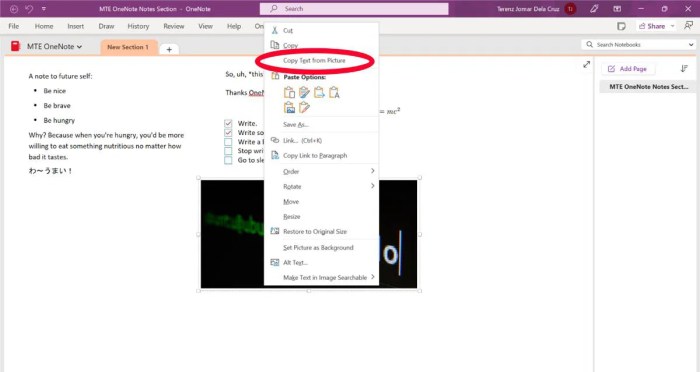
Taking screenshots in OneNote can sometimes encounter hiccups. This section dives into common problems and their solutions, ensuring a smooth screenshotting experience. Understanding these issues and their fixes will empower you to overcome obstacles and efficiently capture the information you need.Often, problems stem from software conflicts, incorrect settings, or unexpected system behaviors. By following the troubleshooting procedures, you can pinpoint the root cause and resolve the issue promptly.
Knowing how to troubleshoot these problems will be a valuable asset in your daily use of OneNote.
Identifying Screenshot Capture Failures
Troubleshooting screenshot issues begins with identifying the problem. Common failures include the screenshot not being captured, the screenshot being blank or corrupted, or the screenshot not appearing in OneNote. Recognizing these symptoms is crucial for accurate diagnosis and effective resolution.
Potential Solutions for Screenshot Problems
A range of factors can lead to screenshot issues. Potential solutions include verifying OneNote’s settings, ensuring sufficient system resources, and checking for compatibility issues. This comprehensive approach addresses various potential causes.
- Insufficient System Resources: If your computer is overloaded with tasks, it might struggle to handle the screenshot process. Ensure your computer has sufficient memory (RAM) and processing power. Closing unnecessary applications can free up resources and potentially resolve the issue.
- OneNote Settings: Verify OneNote’s settings to ensure screenshot functionality is enabled. Potential conflicts with other applications or extensions might need adjustment. Review OneNote’s settings to confirm that screenshot functionality is active.
- Compatibility Issues: Software conflicts between OneNote and other applications can disrupt screenshot capture. Uninstall or update conflicting software to resolve compatibility issues. Ensure that all software is up-to-date. Outdated versions can create problems.
- Operating System Issues: Sometimes, the operating system itself might interfere with screenshot capture. Run system diagnostics to check for and resolve any underlying operating system issues. Check for any pending operating system updates.
Example Error Messages
Understanding error messages is crucial for accurate diagnosis. Below are examples of common error messages that might appear when encountering screenshot issues. These messages will guide you in understanding the source of the problem.
- Error Message 1: “Screenshot failed to capture.” This message indicates a failure at the capture stage.
- Error Message 2: “Screenshot is blank or corrupted.” This message points to issues with the screenshot’s quality or formatting.
- Error Message 3: “Screenshot not found in OneNote.” This message suggests the screenshot was not properly saved or attached to OneNote.
Troubleshooting Procedures
This table Artikels a structured approach to troubleshooting screenshot capture issues in OneNote. Each step provides specific instructions for resolving common problems.
| Problem | Troubleshooting Steps |
|---|---|
| Screenshot not capturing |
|
| Blank or corrupted screenshot |
|
| Screenshot not appearing in OneNote |
|
Alternative Methods for Screenshots
Taking screenshots is a fundamental task in digital work, and OneNote’s built-in feature excels in this area. However, other applications offer distinct advantages and functionalities. Understanding these alternatives allows you to choose the best tool for specific tasks, maximizing efficiency and achieving desired outcomes.While OneNote’s screenshot capabilities are robust and well-integrated, alternative applications can offer specialized features or a different workflow.
This section explores these alternatives, highlighting their strengths and weaknesses in comparison to OneNote.
Alternative Applications for Screenshots
Several applications provide comprehensive screenshot functionalities beyond what’s available within OneNote. These tools often include advanced editing capabilities, batch processing, and support for various screen recording scenarios. Choosing the right tool depends on the complexity of your screenshot needs.
Comparison with OneNote’s Screenshot Features
OneNote’s screenshot tool is simple and straightforward, ideal for quickly capturing and embedding images directly into notes. However, alternative tools often offer more control over image editing, cropping, annotations, and saving options. For example, some tools allow you to resize images precisely, adjust colors, or add intricate annotations, which might be essential for specific tasks. Additionally, some applications offer more sophisticated image formats for optimal image quality and size.
Situations Where Alternative Tools are Preferable, Take Screenshots with OneNote
Certain scenarios benefit from the capabilities of dedicated screenshot tools over OneNote’s built-in feature. For instance, if you need to create a series of screenshots for documentation, a dedicated tool might be more efficient. This is especially true when dealing with complex procedures that require multiple images.
List of Alternative Screenshot Tools
- Snagit: This powerful tool excels at capturing screenshots and creating screen recordings. It provides advanced editing features, including annotation tools, image manipulation options, and the ability to create GIFs. Its versatility makes it suitable for complex documentation and presentations.
- Lightshot: A user-friendly tool that offers fast and easy screenshot capture. It includes basic editing options like cropping, highlighting, and annotation. Its simplicity makes it ideal for quick tasks and note-taking.
- Greenshot: This tool offers a wide range of features, including the ability to capture active windows, regions, or full-screen images. It’s known for its flexibility and customizable options, allowing for precise control over captured screenshots. This is particularly useful when specific parts of the screen need to be captured.
- FastStone Capture: Another versatile option that provides numerous screenshot and screen recording functionalities. It offers advanced features like capturing scrolling content, drawing on images, and customizing output formats. This application provides options for users requiring specific editing or advanced features.
Best Practices for Screenshot Management
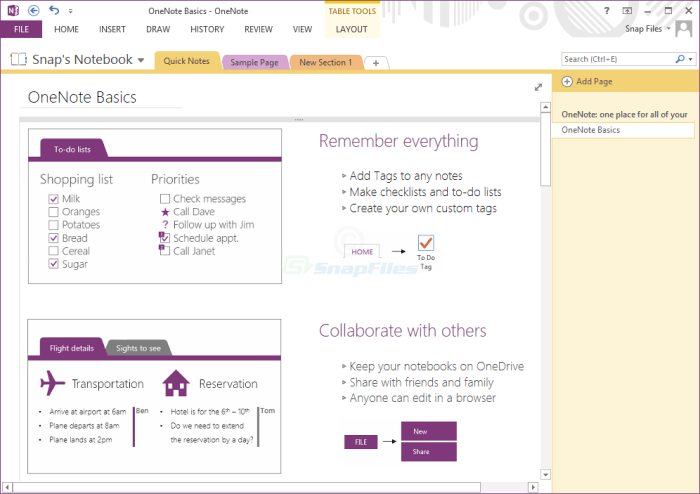
Taking screenshots is a powerful tool, but effective management is key to maximizing their value. Simply saving them in a haphazard manner quickly leads to a cluttered OneNote notebook, making it difficult to find the information you need. A well-organized system ensures screenshots are readily accessible and contribute meaningfully to your workflow.Efficient screenshot management involves more than just saving; it’s about strategically organizing, categorizing, and using metadata to enhance searchability.
This section dives into the best practices for achieving this, focusing on strategies that improve efficiency and reduce frustration.
Taking screenshots with OneNote is a super handy feature. While I was working on my OneNote notes, I suddenly needed to hear something new and inspiring. So, I took a quick break and listened to Animal Collectives’ amazing new cover of Jimmy Mack. It was such a fantastic song; you absolutely have to check it out! listen to animal collectives new jimmy mack cover.
Now, back to my OneNote screenshots – they’re looking great!
Organizing and Categorizing Screenshots
Effective organization is the cornerstone of screenshot management. A well-structured system makes locating specific screenshots a breeze. This often involves creating dedicated sections within your OneNote notebook specifically for screenshots. For instance, you might have a section for project documentation, another for client presentations, or even a section for troubleshooting notes.
Using Tags and Labels for Enhanced Organization
Tags and labels are powerful tools for further refining your screenshot organization. Instead of relying solely on folder structures, you can assign tags to screenshots based on their content, purpose, or context. For example, a screenshot of a specific error message could be tagged with “error,” “application X,” and “version Y.” These tags act as s, allowing you to quickly locate screenshots related to a particular topic or issue using OneNote’s search function.
Creating Templates for Consistent Screenshot Formatting
Consistency is crucial for maintaining a clean and organized notebook. Templates can standardize the way you capture and store screenshots, saving time and effort in the long run. Consider creating templates with pre-defined sections for each screenshot. This could include a field for the date, the context of the screenshot, or the specific problem being addressed. A standardized template will save you time and prevent inconsistencies in your screenshots’ appearance and information.
Examples of Screenshot Organization Systems in OneNote
Here are a few examples of screenshot organization systems in OneNote:
- Project-Based Organization: Each project gets its own dedicated section within OneNote. Screenshots related to that project are stored within that section, categorized by task or deliverable. This is highly effective for project-oriented work, providing a clear overview of the entire project’s visual elements.
- Topic-Based Organization: Screenshots are grouped by the topic they relate to. For example, a section might be dedicated to “Software Tutorials,” another to “Troubleshooting,” and a third to “Client Presentations.” This method is suitable for learning, documentation, and reference.
- Problem-Solving Focused Organization: Each problem encountered is assigned a section in OneNote. Screenshots related to the problem are stored within that section, including steps to reproduce the issue and solutions implemented. This is excellent for troubleshooting and maintaining a history of solutions.
Best Practices for Screenshot Management
| Best Practice | Description |
|---|---|
| Dedicated Screenshot Sections | Create specific sections within OneNote notebooks for screenshots. |
| Use Tags and Labels | Assign relevant tags and labels to screenshots based on content, context, or purpose. |
| Consistent Formatting | Utilize templates to standardize screenshot appearance and include essential metadata (date, context, etc.). |
| Systematic Organization | Choose a method (project-based, topic-based, problem-solving focused) that aligns with your workflow and needs. |
| Regular Review and Cleanup | Periodically review and clean up your screenshot organization to maintain efficiency. |
Integration with Other Features
OneNote’s screenshot capabilities extend beyond simple image capture. Mastering the integration of screenshots with other features allows you to transform your notes into dynamic, interactive documents. This section delves into how to leverage visual aids effectively within your OneNote notebooks.Effective note-taking involves more than just text. Visual aids, particularly screenshots, can greatly enhance comprehension and recall. Integrating screenshots into your OneNote notes provides a contextual framework for understanding complex concepts, referencing external resources, and fostering deeper learning.
Using Screenshots as Visual Aids
Visual aids in OneNote significantly improve understanding and retention. Screenshots, in particular, provide immediate context. For example, when studying a complex software interface, capturing a screenshot of the relevant screen section and annotating it within your notes makes understanding significantly easier. This immediate visualization helps learners grasp the layout and functionality of the interface more readily. Similarly, when working through a multi-step process, capturing screenshots of each stage allows you to follow the process step-by-step, avoiding confusion and reinforcing comprehension.
Integrating Screenshots into the Note-Taking Process
Screenshots can be seamlessly integrated into your note-taking process. They should be directly linked to the concepts they illustrate. When you take a screenshot of a chart, make sure to include a descriptive title or legend in your notes to clearly indicate what the chart represents. This contextual information avoids ambiguity and helps in understanding the screenshot’s relevance to the larger concept.
When creating a tutorial, screenshots of each step, paired with clear instructions, make the tutorial easy to follow and implement. These strategies contribute to more effective learning and knowledge retention.
Linking Screenshots to Concepts and Ideas
Linking screenshots to concepts and ideas within your OneNote notes is crucial for effective organization. When taking a screenshot of a particular section in a book or article, make sure to briefly summarize the content in your notes. This summary serves as a contextual anchor for the screenshot, clarifying its relevance to the broader concept. Using tags or s associated with the screenshot can further enhance its searchability and retrieval.
Referencing External Resources with Screenshots
Screenshots are powerful tools for referencing external resources. When encountering an important article or website, capturing a screenshot of the relevant section and pasting it into your OneNote note allows for quick and easy reference. This method is particularly useful for preserving specific details or figures that might be difficult to remember or locate later. Include a descriptive note specifying the source and the page number, if applicable.
Enhancements to OneNote Functionality
| Feature | Enhancement | Example |
|---|---|---|
| Visual Representation | Screenshots provide a visual understanding of concepts. | Screenshot of a complex algorithm, annotated with explanations. |
| Contextual Understanding | Screenshots establish the context of information. | Screenshot of a website section, linked to a relevant research topic. |
| Easy Reference | Screenshots facilitate quick access to information. | Screenshot of a specific formula, included in a mathematical concept note. |
| Improved Retention | Visual elements enhance memory recall. | Screenshot of a key diagram, integrated into a biology study note. |
Advanced OneNote Features
OneNote’s power extends far beyond simple note-taking. It provides robust tools for enhancing your notes, transforming them into dynamic and interactive documents. Leveraging these advanced features allows for richer engagement with your content, fostering better understanding and collaboration.OneNote’s integrated tools make it an excellent platform for annotating screenshots, creating diagrams, and facilitating feedback. This allows for a more comprehensive and engaging way to capture, analyze, and share information.
The commenting feature facilitates quick and easy collaboration.
Annotating Screenshots with Drawing Tools
OneNote’s built-in drawing tools offer a versatile way to annotate screenshots. You can highlight key elements, add arrows to guide the reader’s eye, or draw shapes to focus attention on specific parts of the image. These annotations enhance the clarity and impact of your notes. This is particularly helpful when you need to explain a complex process or point out critical details.
Creating Diagrams and Charts from Screenshots
Sometimes, a visual representation is more effective than a lengthy description. OneNote allows you to create diagrams and charts directly from screenshots. You can use the drawing tools to modify the screenshot and add elements like flowcharts, organizational charts, or even basic graphs. This capability allows you to quickly visualize relationships and processes, simplifying complex information.
Using OneNote’s Commenting Feature
OneNote’s commenting feature provides a streamlined way to receive feedback on your screenshots. This facilitates collaboration by allowing others to add comments directly on the image. These comments can be used to ask questions, offer suggestions, or provide additional context, making the notes more dynamic and collaborative.
Examples of Screenshots with Annotations and Comments
| Screenshot | Annotations | Comments |
|---|---|---|
| A screenshot of a complex code snippet. | Highlighting specific variables, adding arrows to indicate the flow of execution, and drawing a box around the error message. | “Can you explain why this variable is being used here?” and “I think the issue might be with the ‘if’ statement in line 15”. |
| A screenshot of a circuit diagram. | Labeling components with their respective values, drawing lines to show connections, and adding notes to explain the functionality of the circuit. | “Could you elaborate on the function of R3 in the circuit?” and “Is this circuit compliant with the required safety standards?” |
| A screenshot of a webpage with multiple elements. | Highlighting specific elements on the page, adding a callout box around a button, and adding a text box explaining the action of the button. | “Is this button functional? The color scheme looks a bit dull.” and “The information on this page is not entirely accurate.” |
Last Word
In conclusion, mastering screenshot techniques within OneNote elevates your note-taking experience to a new level. From basic captures to advanced techniques and troubleshooting, this guide provides a complete resource. Learn to incorporate visual aids, organize your screenshots effectively, and integrate them with other OneNote features to unlock the full potential of your digital notebooks. This guide ensures you can seamlessly capture and manage visual information for any project or task, enhancing your overall productivity.