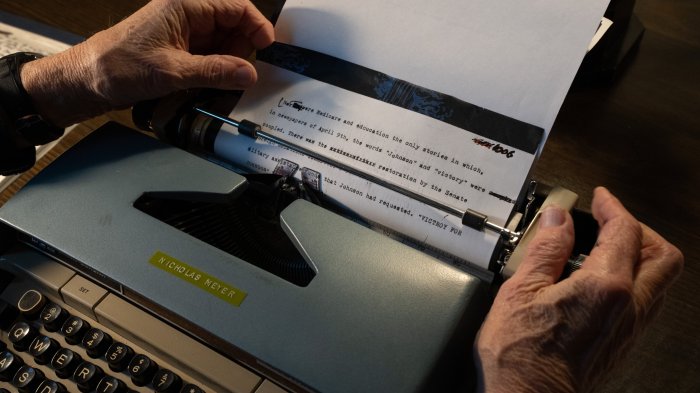Copy DVD Discs onto a PC and Burn a New DVD is a comprehensive guide to mastering the process of transferring your treasured DVD collection to a digital format. We’ll explore everything from choosing the right software and hardware to navigating the nuances of copying and burning. Get ready to unlock the secrets behind transforming your physical DVDs into easily accessible digital files, perfect for sharing and enjoyment.
This guide delves into the technical aspects, providing clear instructions and insightful comparisons. From understanding the different DVD types to troubleshooting potential issues, we’ll equip you with the knowledge to handle this task with confidence.
Introduction to Copying and Burning DVDs
DVDs, once a ubiquitous medium for movies and data storage, still hold a place in some workflows. Understanding how to copy and burn DVDs involves knowing the various disc types, the process, and the potential pitfalls. This guide provides a comprehensive overview of the procedure, from selecting the correct disc type to the inherent limitations.The process of copying and burning DVDs typically involves using specialized software on a computer.
The software facilitates the transfer of data from a source DVD to a new DVD, effectively creating a duplicate. It’s important to note that the procedure can differ depending on the type of DVD and the intended use.
DVD Disc Types
DVD discs come in various types, each with specific characteristics. These differences affect the disc’s capacity and whether it can be overwritten. Understanding these distinctions is crucial for choosing the correct disc type for your needs.
- DVD-ROM (Read-Only Memory): This type of DVD is pre-recorded and cannot be modified. It’s commonly used for movies and software distributions, offering a stable, read-only format.
- DVD-R (Recordable): DVD-R discs are write-once, meaning data can be written to them only once. After writing, the disc remains permanent and unchangeable. DVD-R discs are ideal for creating backup copies or for distributing content where overwriting is not necessary.
- DVD+R (Recordable): Similar to DVD-R, DVD+R discs are also write-once media. They have some minor differences in format that can impact compatibility with certain players and burning software.
- DVD-RW (Rewritable): DVD-RW discs allow for data to be written, erased, and rewritten multiple times. This makes them suitable for situations requiring frequent updates or revisions.
- DVD+RW (Rewritable): Similar to DVD-RW, DVD+RW discs are rewritable, offering flexibility in data management. Again, compatibility might vary slightly depending on the specific device.
Choosing the Correct DVD Disc Type
The correct choice of DVD disc type hinges on the purpose of the copying and burning operation. For instance, creating a backup copy of a movie might necessitate a DVD-R or DVD+R, while a project requiring frequent revisions would benefit from a DVD-RW or DVD+RW disc. Mismatching the disc type to the task can lead to data loss or incompatibility.
Potential Risks and Limitations, Copy DVD Discs onto a PC and Burn a New DVD
Copying DVDs can present certain risks and limitations. One crucial consideration is the potential for data loss if the wrong disc type or software is used. Furthermore, the quality of the copied DVD may vary depending on the original quality and the copying process. It’s essential to use reliable software and follow appropriate procedures to mitigate these risks.
| DVD Disc Type | Capacity (approx.) | Write-Once/Rewritable |
|---|---|---|
| DVD-ROM | 4.7 GB | Read-Only |
| DVD-R | 4.7 GB | Write-Once |
| DVD+R | 4.7 GB | Write-Once |
| DVD-RW | 4.7 GB | Rewritable |
| DVD+RW | 4.7 GB | Rewritable |
Software and Hardware Requirements
Getting your DVD copying and burning setup right is crucial for successful results. Choosing the right software and hardware ensures smooth operation and prevents frustrating errors. Compatibility is key, so careful consideration of both elements is important.Understanding the necessary software and hardware will allow you to create a reliable workflow for your DVD projects. This section will Artikel the software options, highlight essential hardware components, and emphasize the significance of compatibility checks.
Software Programs for Copying and Burning DVDs
A variety of software programs are available for copying and burning DVDs on a PC. Choosing the right one depends on your specific needs and budget. These programs allow you to reliably copy your DVDs and create new discs.
- ImgBurn: A free and open-source option known for its versatility and ease of use. It supports various disc formats and provides a simple interface for beginners.
- CDBurnerXP: Another popular free option, offering a wide range of burning features. Its robust functionality makes it suitable for experienced users as well.
- BurnAware Free: A freeware program with a user-friendly interface. It provides a simple way to copy and burn DVDs, CDs, and other optical media.
- Nero Burning ROM: A comprehensive paid software suite that goes beyond basic burning. It offers advanced features for creating custom menus, authoring, and more. This is a powerful option for advanced users.
- InfraRecorder: This powerful program is designed to manage all your disc-related needs, including copying and burning DVDs and other optical discs. Its extensive features cater to both basic and advanced users.
Essential Hardware Components
To successfully copy and burn DVDs, specific hardware components are needed. These ensure smooth data transfer and accurate disc writing.
Copying DVD discs onto your PC and burning a new DVD can be surprisingly simple. It’s a handy skill, especially when you want to make backup copies or share your favorite movies with friends. Speaking of sharing, have you listened to the new Downright Music release, “tiger flower circle sun”? tiger flower circle sun is a captivating track that will surely get you grooving.
Once you’ve appreciated the music, you can get back to that DVD copying project, making sure you have all your favorite videos safely stored for years to come.
- DVD-ROM Drive: A DVD drive is absolutely essential for reading the source DVD. The drive must be compatible with the format of the source DVD. Different drives may support different DVD formats, such as DVD-ROM, DVD-R, DVD+R, DVD-RW, and DVD+RW.
- DVD-RW Drive (or Burner): For creating new DVDs, a writable DVD drive (or burner) is needed. This will allow you to write data to blank discs. The drive should support the type of DVD disc you plan to burn, such as DVD+R, DVD-R, or DVD-RW.
- Computer: A compatible computer with sufficient processing power is required to handle the data transfer and burning process. The computer’s specifications will influence the speed and efficiency of the operation.
Software and Hardware Compatibility
Ensuring compatibility between software and hardware is vital for a smooth copying and burning process. Inaccurate settings can lead to errors or damaged discs.
- Software Compatibility: The software program must be compatible with your computer’s operating system (OS) and the type of DVD drive you have. Check the software’s system requirements before installing it.
- Hardware Compatibility: Verify that your DVD drive is compatible with the software program you choose. Some programs may not support all types of DVD drives. Always check the software’s supported hardware.
Software and Hardware Recommendations (by Budget)
The table below provides recommendations for different budget levels, considering both software and hardware aspects. Prices and availability may vary depending on the retailer and location.
| Budget Level | Software Recommendation | Hardware Recommendation |
|---|---|---|
| Low | ImgBurn or CDBurnerXP | Standard DVD-ROM and DVD-RW drive |
| Mid-range | BurnAware Free or InfraRecorder | DVD-ROM and DVD-RW drive with higher write speeds |
| High | Nero Burning ROM | High-speed DVD-ROM and DVD-RW drive with multiple formats supported |
Copying DVD Content
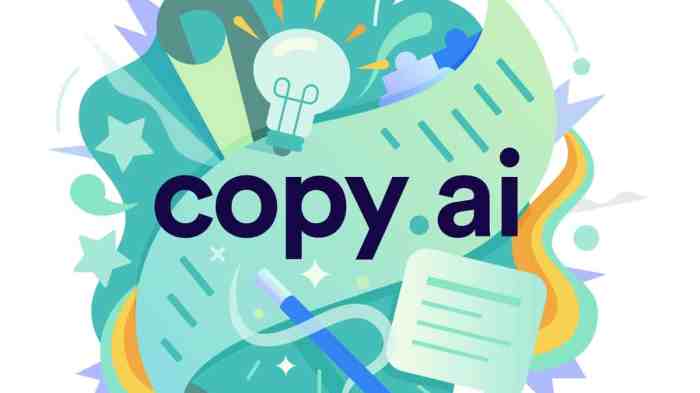
Transferring DVD content to your PC is a crucial step in creating backups or making your favorite movies accessible on your computer. This process allows you to preserve your DVDs and enjoy their content in a digital format. Different methods cater to various DVD types and desired outcomes, from simple backups to high-quality image copies.
Methods for Copying DVD Content
Several methods exist for copying DVD content to your PC. Choosing the right one depends on the type of DVD and the desired outcome. Image-based copying creates a precise digital replica of the entire DVD, whereas software-based copying often focuses on individual video files.
Image-Based Copying
Image-based copying is ideal for creating a complete, exact copy of the DVD’s content. This method essentially creates a bit-by-bit replica of the disc’s data, preserving all the original information. This approach is particularly valuable for preserving DVDs with complex or rare content.
- This method creates an exact copy of the DVD’s structure and data, including any special features or menu systems. This makes it suitable for preserving the DVD’s original quality.
- Image-based copying typically uses dedicated software that reads the DVD’s data and saves it as an image file, often with a .iso extension. This file can then be used to create copies of the DVD, or to access individual files on the disc.
Software-Based Copying
Software-based copying, a more flexible approach, enables you to selectively copy specific files from the DVD. This is commonly used to extract and save only the video files from a movie DVD or audio tracks from an audio DVD.
- Some software allows you to choose specific video tracks or chapters, offering granular control over the copying process. This allows users to selectively copy only the desired portions.
- Software-based copying is generally faster than image-based copying, as it doesn’t require duplicating the entire disc’s data.
Choosing the Right Method
The best approach for copying a DVD depends on your specific needs. If you want an exact replica of the DVD, image-based copying is the superior choice. If you only need specific files, software-based copying might be more efficient.
| DVD Type | Preferred Method | Reasoning |
|---|---|---|
| Movie DVD | Image-based or software-based (depending on desired outcome) | Image-based preserves the original quality, while software-based allows selective copying. |
| Audio DVD | Software-based | Focus on extracting audio tracks rather than a complete image. |
| Data DVD | Image-based or software-based (depending on the data structure) | Image-based for complete preservation; software-based for selective file extraction. |
Step-by-Step Guide: Copying with DVD Shrink
DVD Shrink is a popular software program for image-based copying. Its user-friendly interface and detailed options make it a reliable choice. This guide will walk you through the fundamental steps of copying using DVD Shrink.
- Install DVD Shrink: Download and install the appropriate version of DVD Shrink for your operating system.
- Insert DVD: Place the DVD you wish to copy into your computer’s DVD drive.
- Open DVD Shrink: Launch DVD Shrink and select the drive containing the DVD.
- Analyze the DVD: DVD Shrink will analyze the DVD’s content and display the information in the interface.
- Choose the Copy Mode: Select the appropriate copy mode based on the desired outcome. For an exact copy, select the ‘DVD Shrink’ option.
- Choose the Output Folder: Select the folder where you want to save the DVD image file.
- Start the Copying Process: Click the “Burn” button to initiate the copying process. The copying time will vary based on the size of the DVD and your computer’s specifications.
Burning the New DVD
Getting your copied DVD content onto a new disc involves a few crucial steps. Proper formatting and burning procedures are essential to ensure the data is preserved and the disc functions correctly. Understanding the different burning modes and their implications is vital for achieving a successful burn.
Formatting a Blank DVD
Before you can burn your copied content, the blank DVD needs to be formatted. This process prepares the disc to accept the data. The specific formatting process might vary slightly depending on the software you use, but the general concept remains the same. The formatting process creates a file system on the disc that organizes the data.
Burning the Copied Content
Once the DVD is formatted, you can begin the burning process. This involves transferring the copied data from your computer to the blank DVD. The software will guide you through the steps. It’s crucial to ensure the software you’re using is compatible with your DVD drive and the disc type. The process often includes a preview option to confirm the content.
Burning Modes
Different burning modes affect how the data is written to the disc. Understanding these modes is important for preventing data loss or future problems.
- Single-session burning: This mode writes all the data in a single session. Once the burn is complete, no further data can be added to the disc without erasing the existing content. This is suitable for creating a definitive copy of the DVD.
- Multi-session burning: This mode allows you to add data to the disc in multiple sessions. You can add data to the disc at different times without losing existing data. However, if you make a mistake in a session, it may be more difficult to recover from the error.
Burn Speed and Quality Settings
The burn speed and quality settings can significantly impact the longevity and reliability of the DVD. Lower burn speeds generally lead to a higher quality burn and increased longevity. Higher burn speeds might be faster but could potentially result in errors or data loss if the disc isn’t compatible with the chosen speed. Choosing the correct settings is crucial.
| Burning Mode | Implications |
|---|---|
| Single-session | Data written once; no further additions. |
| Multi-session | Data can be added in multiple sessions. |
| Slow Burn Speed | Higher quality, increased disc longevity, but slower burn time. |
| Fast Burn Speed | Faster burn time, but potentially lower quality, shorter disc lifespan. |
Troubleshooting and Common Issues
Copying and burning DVDs can sometimes encounter unexpected problems. Understanding these potential issues and their solutions is crucial for successful DVD replication. This section details common problems and provides actionable steps to fix them, ensuring your copied DVDs are error-free and playable.DVD copying and burning, while generally straightforward, can be susceptible to a variety of issues. These range from simple software glitches to more complex hardware or disc compatibility problems.
This section will help you identify and resolve these problems to ensure your copied DVDs are playable and accurate.
Common Burning Errors
Incorrect settings or incompatible software can lead to burning errors. Understanding the connection between your software and your disc drive is essential to troubleshoot issues. The burning process can be sensitive to subtle variations in settings.
- Error: Disc not recognized. This often results from incompatible disc types or incorrect drive settings. Verify the disc type in your software matches the type of disc you’re using. Ensure the drive is set to the correct speed and format for the disc type. If these are accurate, there might be a problem with the disc itself, perhaps it’s scratched or defective.
- Error: Burning process interrupted. Power outages, system crashes, or software malfunctions during the burn process can lead to incomplete burns or errors. Always ensure your system has a stable power supply during the burning process. Using a reliable burn program can help minimize these interruptions. If you have frequent interruptions, consider using a more stable and reliable burn program.
- Error: Disc not properly closed. Incorrect disc handling or insufficient time allowed for the process can result in a disc that isn’t completely closed during the burning process. Ensure the disc is completely seated in the drive. The software might provide a wait time; adhere to it for optimal results.
Disc Compatibility Issues
DVD discs vary in their specifications and compatibility with different drives and software. Knowing these differences can help you avoid common problems.
- Incompatible Disc Types. Attempting to burn a DVD-R disc with a DVD-RW burner or vice-versa can lead to errors. Ensure the disc type matches the capabilities of your burner.
- Scratched or Defective Discs. Scratches or physical damage on the disc can cause read errors during the copying or burning process. Using a clean and undamaged disc is critical for a successful outcome.
- DVD-ROM Compatibility. DVD-ROMs contain encoded data that may not be compatible with some burning software. If copying a DVD-ROM, verify compatibility with your chosen software before attempting the process.
Software Conflicts
Conflicts between the DVD copying/burning software and other applications or system settings can hinder the process.
- Outdated or Incompatible Software. Older or incompatible versions of burning software might not function correctly with newer operating systems or hardware. Ensure your software is up-to-date with the latest versions to resolve possible issues.
- Operating System Issues. Operating system bugs or inconsistencies can lead to errors during the burning process. Ensuring your operating system is up-to-date and free of conflicts can prevent unexpected problems.
- Other Software Interference. Background processes or other software running simultaneously can interfere with the DVD copying or burning process. Closing unnecessary applications and programs during the process can help maintain stability.
Data Loss and Corrupted Files
Data loss or corrupted files during the copying process are undesirable. Several factors can lead to these issues.
- Power Fluctuations. Sudden power surges or outages can damage data during the burning process. Ensure a stable power supply for the system during the entire process.
- Hardware Failures. Problems with the DVD drive or other components of the system can lead to corrupted files or data loss. If you encounter frequent issues, check the drive and the rest of your system’s components for any signs of wear or damage.
- Incorrect Burn Settings. Incorrect burn speeds or other settings can lead to corrupted files or data loss. Always refer to the software’s documentation or user manual for recommended settings to ensure optimal results.
Common Error Messages and Causes
| Error Message | Possible Causes |
|---|---|
| “DVD drive not responding” | Problems with the DVD drive, faulty cables, or incorrect drive settings. |
| “Error during data transfer” | Possible problems with the source DVD, the drive, or the copying software. |
| “Disc read error” | Scratched or damaged DVD, issues with the drive, or incorrect disc type. |
Legal Considerations
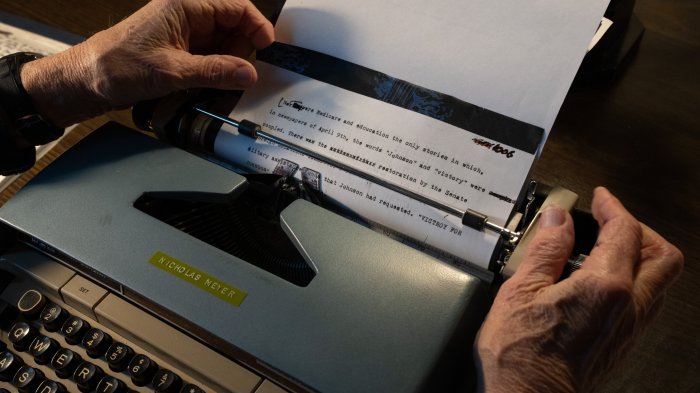
Copying DVDs, like any form of media reproduction, involves navigating a complex web of intellectual property laws. Understanding these laws is crucial for avoiding legal trouble and respecting the rights of creators. Ignoring copyright protections can lead to serious consequences, ranging from financial penalties to legal action. This section will delve into the legal aspects of copying DVDs, highlighting the importance of respecting intellectual property rights.
Legality of Copying DVDs
Copyright law protects the original creators of DVD content. This protection extends to the underlying creative work, including the music, film, and any other elements of the DVD. Generally, unauthorized copying of DVDs is considered copyright infringement. This means that reproducing a DVD without the permission of the copyright holder is illegal.
Copyright Infringement Implications
Copyright infringement can have significant implications. The consequences vary depending on the severity of the infringement, the nature of the content, and the jurisdiction. These implications may include substantial financial penalties, legal fees, and even criminal charges in some cases. Furthermore, individuals and organizations involved in copyright infringement can face reputational damage.
Legal Perspectives on Copying and Distribution
Various legal perspectives exist regarding DVD copying and distribution. Some jurisdictions have stricter laws than others, and the interpretation of copyright laws can differ based on specific circumstances. The intent behind the copying also plays a role in determining the severity of the infringement. For instance, personal copying for personal use might be treated differently from commercial distribution.
Ever wondered how to copy DVD discs onto your PC and burn a new DVD? It’s a surprisingly simple process, but finding the right software can be tricky. Speaking of tricky, did you know that some of the Wandavision creators revealed some major finale spoilers about the Scarlet Witch, Vision, and Ralph Bohner? Check out this fascinating discussion about the series here.
Regardless, once you have the right software, copying and burning DVDs is a cinch, so you can enjoy your favorite movies and shows on your own terms.
Permissible Scenarios for Copying DVDs
Certain scenarios might allow for copying DVDs without infringing copyright. One such example is “fair use,” which permits limited copying for purposes such as criticism, commentary, news reporting, or teaching. However, the specifics of fair use vary widely and depend on the particular circumstances. Another instance is when you own the copyright of the content or the copyright holder grants explicit permission.
Importance of Respecting Intellectual Property Rights
Respecting intellectual property rights is essential for maintaining a sustainable creative ecosystem. Copyright laws incentivize creators to produce new content and provide creative works to the public. By upholding these rights, we support the continued production of high-quality entertainment and other creative endeavors. Respecting intellectual property rights ensures a balanced environment where creators are fairly compensated for their work.
Alternative Methods and Approaches
Copying and burning DVDs, while a tried-and-true method, isn’t always the most convenient or efficient approach. Thankfully, numerous alternative methods exist for transferring DVD content, catering to different needs and preferences. These methods offer flexibility and often simplify the process, especially for users who prefer not to use a physical disc.This section explores various alternatives for transferring DVD content, from cloud-based solutions to file-sharing networks, highlighting their advantages and disadvantages.
Understanding these alternatives empowers you to choose the most suitable method for your specific circumstances.
Copying DVD discs onto a PC and burning a new DVD can be a surprisingly satisfying process. It’s like creating a digital replica, almost like asking someone to hold your hand, Ask Someone to Hold Your Hand , in a way. You’re taking something tangible and transforming it into something you can control and manage digitally. It’s a small act of digital preservation, which in turn makes the whole process of copying and burning DVDs feel more rewarding.
This process can help you keep important memories safe and accessible.
Alternative Transfer Methods
Several alternative methods can replace or supplement the traditional DVD copying and burning process. These methods often offer greater convenience and flexibility, particularly when dealing with large files or needing to share content digitally.
- Cloud-Based Solutions: Cloud storage services provide a secure and accessible platform for backing up and sharing digital content, including DVD content. These services allow you to upload your DVD content to the cloud, where it can be accessed from any device with an internet connection.
- Online DVD Conversion Services: Numerous online services specialize in converting DVD content into digital formats like MP4 or AVI. These services often offer user-friendly interfaces and handle the complexities of DVD decryption and conversion, making it easier for users to access their DVD content digitally.
- File Sharing Networks: File-sharing networks can be used for transferring large files, including DVD content. However, these methods often require careful consideration of security and copyright issues. They can be a viable option for sharing content among trusted parties, but they may not be suitable for public distribution or commercial use.
Cloud-Based Solutions for DVD Transfer
Cloud storage services have revolutionized how we manage and share data. For transferring DVD content, cloud storage offers an attractive alternative to physical media.
- Ease of Access: Uploaded DVD content can be accessed from any device with an internet connection. This eliminates the need for physical storage and enables convenient access from anywhere.
- Scalability and Security: Cloud storage providers typically offer various storage plans, allowing users to scale their storage capacity based on their needs. Many providers implement robust security measures to protect user data.
- Examples: Popular cloud storage services like Dropbox, Google Drive, and OneDrive offer ample storage space and reliable access. These services can easily accommodate the transfer and storage of DVD content in a digital format.
Online DVD Conversion Services
These services provide a convenient way to access DVD content digitally without needing to copy or burn DVDs.
- Convenience: Users upload their DVDs to the service, and the service converts them into digital formats. This eliminates the need for complicated DVD ripping software.
- Ease of Use: Most online DVD conversion services feature user-friendly interfaces, allowing users to easily navigate the process. They typically provide step-by-step instructions to guide the conversion.
- Format Flexibility: Many services offer a variety of output formats (e.g., MP4, AVI, MOV), enabling users to choose the format that best suits their needs.
File Sharing Networks
File-sharing networks can be used to share large files, including DVD content.
- Large File Transfer: File-sharing networks excel at transferring substantial files, making them suitable for sharing DVDs.
- Potential Security Risks: File-sharing networks often lack robust security measures, increasing the risk of data breaches and malware infections. Caution is advised when using such networks.
- Copyright Concerns: Transferring copyrighted material through file-sharing networks may violate copyright laws. It’s essential to ensure the content is legally available for sharing before proceeding.
Comparison of Methods
| Method | Pros | Cons |
|---|---|---|
| Cloud Storage | Ease of access, scalability, security | Requires internet connection, potential cost for high storage |
| Online Conversion | Convenience, format flexibility, no need for software | Potential for quality loss, reliance on third-party services |
| File Sharing | Large file transfer capability | Security risks, copyright concerns, legal implications |
Advanced Techniques and Optimizations: Copy DVD Discs Onto A PC And Burn A New DVD
Mastering the art of copying and burning DVDs involves more than just selecting the right software. Advanced techniques allow for optimized processes, ensuring high-quality copies and efficient burning times. Understanding these techniques can significantly improve the overall experience and produce superior results.Advanced techniques provide a deeper level of control over the copying and burning process, allowing users to fine-tune settings and maximize both speed and quality.
This level of control enables users to tailor the process to specific disc types and target particular performance characteristics.
Optimizing the Copying Process
Proper selection of copy settings significantly influences the quality of the resulting DVD. The key lies in finding a balance between speed and fidelity. Lowering the copy speed allows for more precise data retrieval, which is crucial for high-quality copies. High-speed copying, while convenient, can sometimes introduce errors.
Ensuring Highest Quality Copies
The quality of the copied DVD is directly tied to the source material and the accuracy of the copy process. Using high-quality source DVDs and employing error-correction mechanisms during copying minimizes the chance of introducing errors or artifacts. The choice of software plays a significant role in maintaining the integrity of the copied data.
Choosing Appropriate Settings for Disc Types
Different DVD types require different burning settings. DVD-R, DVD+R, DVD-RW, and DVD+RW discs have varying capacities and error correction capabilities. Selecting the correct settings for each type ensures optimal compatibility and prevents burning errors. Choosing appropriate settings for the specific type of DVD disc is essential for a successful burn. Understanding the characteristics of different disc types is crucial.
| Disc Type | Recommended Settings | Explanation |
|---|---|---|
| DVD-R | Low speed, high quality | DVD-R discs generally benefit from lower burn speeds to minimize potential errors. |
| DVD+R | Variable speed, medium quality | DVD+R discs often allow for variable speeds with less risk of errors compared to DVD-R, but high quality settings can help ensure quality. |
| DVD-RW | Low to medium speed, high quality | DVD-RW discs are rewritable, so lower burn speeds generally result in better durability. |
| DVD+RW | Variable speed, medium quality | DVD+RW discs often offer greater flexibility in burn speeds, allowing for a good balance between speed and quality. |
Error Correction Techniques for Burning
Error correction plays a vital role in the burning process. It helps to detect and correct minor errors that may occur during the copying and writing process. Different error correction techniques offer varying levels of protection. Using appropriate error correction settings is essential for ensuring a reliable burn.
Strong error correction mechanisms prevent data loss during the writing process, ensuring a functional and reliable copy.
High-Speed Burning without Compromising Quality
High-speed burning can sometimes lead to lower quality copies. Balancing speed and quality is crucial for a successful burn. Sophisticated software often allows for adjusting the burn speed while maintaining the integrity of the copied data. The software will typically allow users to control the speed, balancing it with the desired level of quality.
Conclusive Thoughts
In conclusion, copying and burning DVDs onto your PC offers a fantastic way to preserve and enjoy your favorite movies and media. By following the steps Artikeld in this guide, you’ll be able to efficiently and legally manage your DVD collection. Remember to always consider the legal implications and respect intellectual property rights. Happy digitalizing!