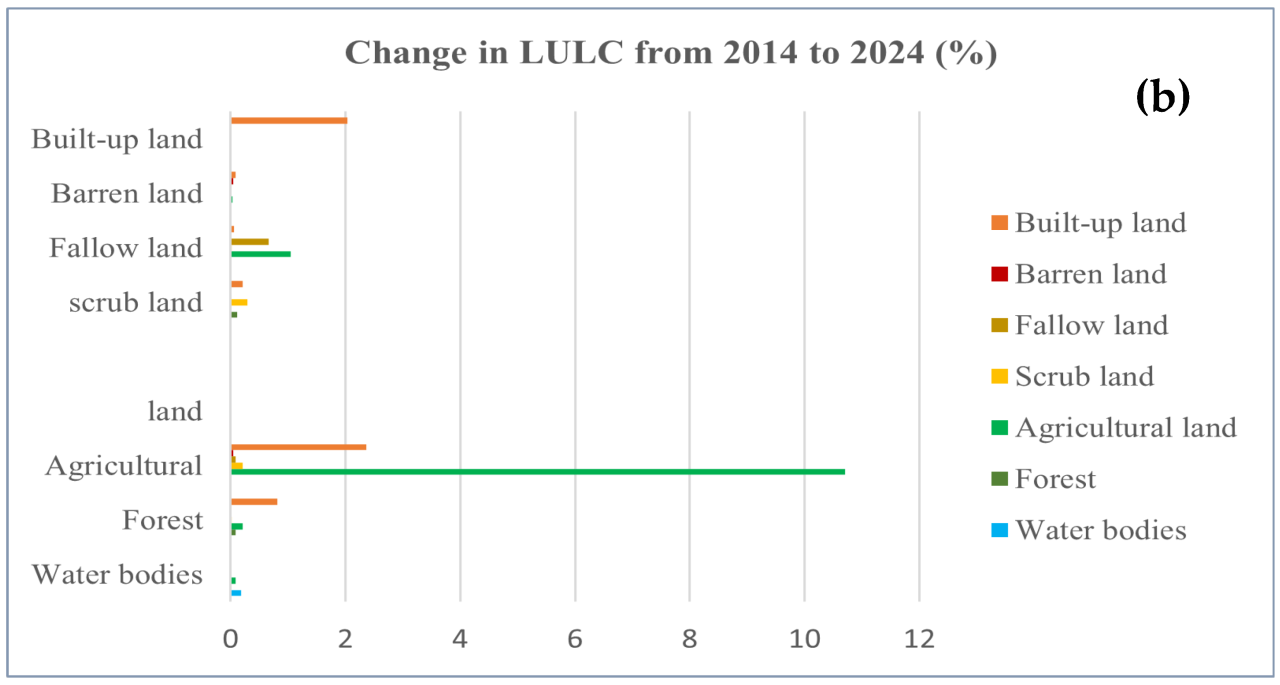Use a PS5 As a Media Center unlocks a world of entertainment possibilities. Beyond gaming, the PS5 boasts impressive media playback capabilities, offering a surprisingly versatile alternative to dedicated streaming devices. From connecting external storage to optimizing performance, this comprehensive guide explores the PS5’s potential as a powerful and convenient media hub, comparing its strengths and weaknesses against other options.
This guide dives deep into the practical aspects of using your PS5 for movies, music, and more. We’ll cover everything from setting up external storage and streaming services to troubleshooting common issues, and even look at some innovative ways to leverage the PS5’s media features.
Introduction to Using a PS5 as a Media Center
The PlayStation 5, beyond its gaming prowess, surprisingly offers robust media playback capabilities. This makes it a viable alternative to dedicated media streaming devices for certain users. While not a primary focus, the PS5’s media functionality can be a useful addition to a home entertainment setup.This exploration dives into the PS5’s media center features, highlighting its strengths and limitations compared to other options.
We’ll cover the supported formats, user interface, and potential benefits.
PS5 Media Playback Capabilities
The PS5 can play a wide variety of media formats, though not as extensively as dedicated streaming devices. This flexibility makes it a compelling choice for those who already own a PS5 and want to add media functionality. Its strengths lie in its integration with existing Sony ecosystems.
Supported Media Formats
The PS5 supports various video formats, including MP4, MKV, MOV, and AVI. It also plays common audio formats like MP3, AAC, and FLAC. While this is a good starting point, users should be aware of the limitations of certain codecs and file structures, especially when dealing with complex or less common formats.
User Interface for Media Access
The PS5’s user interface (UI) for accessing media content is intuitive and straightforward. Navigating through the media library is simple, with clear organization options. Users can quickly locate and play their desired content. The UI is similar to the general PS5 navigation, providing a familiar experience.
Potential Benefits of Using a PS5 as a Media Center
The PS5’s media center functionality can be advantageous for users already invested in the Sony ecosystem. This includes those who have a robust library of media files or use other Sony products. Using the PS5 as a media center could save users money by combining functionalities in one device.
Connecting External Devices for Enhanced Media Playback
The PS5, while offering a robust built-in media player, can be further enhanced by connecting external devices. This opens up a world of possibilities for expanding your media library and enjoying content from various sources. From local storage to streaming services, connecting these external options unlocks a more comprehensive media experience on your console.This section details the steps and considerations for connecting external storage devices and streaming services to your PS5, ensuring a smooth and optimized media playback experience.
Understanding the different connection methods and supported devices is crucial for maximizing the potential of your PS5 as a media hub.
Connecting External Storage Devices, Use a Ps5 As a Media Center
Connecting external storage devices allows you to expand your PS5’s media library. This is particularly useful for large collections of movies, TV shows, or other media files. The PS5 supports a variety of external storage options, offering flexibility in how you manage and access your content.
- Connecting the Storage Device: Connect the external storage device to your PS5 using the appropriate USB cable. The PS5 supports a range of USB standards, so ensure compatibility with your device. Follow the on-screen prompts to complete the connection process.
- Format the Drive (if necessary): Some external storage devices may require formatting before use. The PS5 will typically guide you through this process, and in some cases, it may automatically format the drive. Check the device’s documentation or the PS5’s help resources if you encounter any issues.
- Accessing the Content: Once the device is connected and formatted (if needed), you can access the files on your external storage device through the PS5’s file browser. This allows you to browse and play your media content.
Supported External Storage Devices
The PS5’s compatibility with external storage devices is significant for expanding the system’s functionality. While the specific list of supported devices may change, generally, the console works well with a range of standard external hard drives and USB flash drives.
- USB Hard Drives: External hard drives are a popular choice for storing large amounts of media. Look for drives with a USB 3.0 or 3.1 interface for optimal performance.
- USB Flash Drives: Smaller, portable USB flash drives can be used for storing smaller media files. However, consider the read/write speeds of the drive, as these can affect playback performance.
Connecting Streaming Services
Connecting streaming services to your PS5 provides access to a vast library of movies, TV shows, and other content. This expands the media choices available beyond your local storage.
- Accessing Streaming Apps: Most major streaming services have their own dedicated apps for the PS5. These apps allow users to sign in, browse their content libraries, and start playback.
- Connecting Accounts: You need to create an account or log in with an existing account for most streaming services. Ensure you have the necessary credentials to access the services on your PS5.
- Using the PS5’s Interface: The PS5’s interface will typically guide you through the process of downloading and installing the streaming app. You’ll find the apps in the PS5’s application menu.
Optimizing PS5 Media Playback Performance
The PS5, while capable of excellent media playback, can sometimes stumble. Understanding how to optimize settings and manage media formats can significantly enhance your viewing experience. This section dives into strategies for achieving the smoothest and most reliable playback possible.The PS5’s media capabilities are impressive, but achieving optimal performance hinges on careful configuration and format selection. Factors like the file’s encoding, the network’s speed, and even the PS5’s internal settings play crucial roles.
Using a PS5 as a media center is fantastic, but sometimes life gets in the way. For example, remember that upcoming Verizon residential phone bill? You can easily handle that chore by paying it online at Pay Verizon Residential Phone Bill. Then, you can kick back and enjoy your PS5’s streaming capabilities without a worry.
This guide provides the knowledge to fine-tune your PS5’s media setup for seamless playback.
Media Format Performance Comparison
Different video and audio formats have varying levels of complexity, impacting playback performance. Choosing the right format can significantly reduce buffering and stuttering issues.
| Format | Typical Performance | Considerations |
|---|---|---|
| MP4 (H.264/AVC) | Generally good performance, widely supported | Encoding quality impacts playback smoothness. |
| MP4 (H.265/HEVC) | Higher quality, but may require more processing power | Often delivers a superior image quality but could lead to stuttering if the PS5 struggles to decode the file. |
| MKV | Versatile, can handle various codecs; performance varies | Different codecs within an MKV file can impact performance. |
| AVI | Performance depends on the codec; often not as efficient as MP4 | Generally older codecs, leading to potential playback issues. |
| WebM | Good for smaller files; generally smooth playback | May not support high-quality video compared to others. |
Optimizing PS5 Settings for Media Playback
The PS5 offers several settings that can be adjusted to optimize media playback. Careful configuration can dramatically improve performance.
- Adjusting Video Output Settings: The PS5’s output settings influence the quality and clarity of the displayed video. Experiment with different resolutions and refresh rates to find the balance between quality and performance. Ensure the chosen resolution is compatible with your display.
- Adjusting Network Settings: A stable and fast internet connection is critical for streaming media. Check for network issues and ensure your Wi-Fi or Ethernet connection is strong and consistent. A consistent, fast connection will minimize interruptions.
- Using External Devices Correctly: When using external devices like USB drives, ensure the correct file paths and compatibility are confirmed. This can prevent issues with unrecognized or corrupted files.
Troubleshooting Common Media Playback Issues
Several issues can arise during media playback. Understanding these issues and their solutions can save you time and frustration.
- Buffering Issues: Buffering often results from network instability or file size. Try restarting your router, upgrading your internet connection, or checking for any software updates for the PS5 or the external device involved.
- Stuttering Playback: Stuttering frequently indicates the PS5 is struggling to decode the video file. Try a different media format, ensure sufficient storage space on the PS5, or restart the console.
- Audio Synchronization Issues: If audio and video are out of sync, try adjusting the audio output settings or restarting the media player.
Network Speed Impact on PS5 Media Playback
The PS5’s network performance directly affects the playback of media. A slow or unstable connection leads to buffering and interruptions.
A reliable, high-speed internet connection is crucial for uninterrupted streaming.
Faster speeds result in smoother, more consistent playback. For example, a 100 Mbps connection is likely to provide acceptable playback quality for standard definition video, while a Gigabit Ethernet connection will be more efficient for higher-quality video streaming.
PS5 as a Media Center Compared to Other Devices
The PS5, while primarily a gaming console, offers surprising media playback capabilities. This section delves into how the PS5 stacks up against dedicated media streamers and smart TVs, examining its advantages and disadvantages as a media hub, and how ease of use varies depending on the type of media.The PS5’s media center functionality provides a convenient all-in-one solution for many users.
However, its strengths and weaknesses become apparent when compared to dedicated media streamers and smart TVs. Understanding these comparisons helps users make informed decisions about which device best suits their specific needs.
Comparison to Dedicated Media Streamers
Dedicated media streamers, like Roku or Apple TV, are specifically designed for streaming media. Their primary function is to deliver content from various services. The PS5, while capable, lacks the sheer focus on streaming that dedicated streamers possess.
- Streaming Services: Dedicated streamers typically excel at providing a wide array of streaming services, often with user-friendly interfaces tailored to navigating these services. The PS5, though supporting many services, might not always offer the same level of ease or the same extensive catalog of streaming options as dedicated devices. The user experience can vary based on the service itself, potentially presenting differences in user interface complexity.
- Dedicated Hardware: Dedicated streamers are often optimized for streaming, resulting in smoother playback and lower latency. The PS5, being a multi-purpose console, might not have the same level of hardware focus on streaming, which could impact playback quality in certain situations.
- Cost: Dedicated streamers usually have a lower price point than a PS5. The PS5’s higher price reflects its broader capabilities, including gaming, which can influence the overall cost-benefit ratio when considering it as a media center.
Comparison to Smart TVs
Smart TVs are increasingly integrating media streaming functionality. Comparing the PS5 to a smart TV highlights the different strengths of each.
- Ease of Use (TV Interface): Smart TVs often offer a more streamlined user interface for navigating streaming services and media directly from the TV screen. The PS5’s interface, while intuitive, might not always match the seamless simplicity of a well-designed smart TV interface.
- Built-in Apps: Smart TVs often have pre-installed apps, which simplifies the process of accessing content directly. The PS5 requires installing apps through its own platform. The variety of apps available on a smart TV may also differ from the PS5’s app library.
- Remote Control: The user experience can significantly vary depending on the remote control. The PS5’s remote, designed for gaming, might not be as intuitive for navigating media as the dedicated remote on a smart TV.
Ease of Use for Different Media Types
The PS5’s media playback capabilities vary depending on the type of media. Understanding these nuances allows users to evaluate the device’s suitability for their needs.
- Streaming Video: The PS5 handles streaming video reasonably well, with a decent range of services supported. However, specialized streaming devices might offer a slightly more refined user experience for video-centric use cases. This is because dedicated streaming devices have a more optimized interface and may offer better support for advanced video formats.
- Local Media Playback: The PS5’s ability to play local media files is a valuable feature. It allows for convenient playback of stored videos, photos, and music. The process, while functional, may not always match the efficiency of a dedicated media player designed specifically for local media.
- Gaming-Related Content: The PS5’s strength lies in the gaming ecosystem. Integrating this into media playback is seamless, especially with content like trailers or in-game videos. However, this feature may not be as central to the user experience of a dedicated media streamer.
Specific Media Types and the PS5
The PS5, while primarily a gaming console, has surprisingly robust media capabilities. This section dives into the PS5’s performance with various media types, from 4K video to music streaming, examining its strengths and weaknesses in comparison to dedicated media players. The PS5’s media features are a significant advancement over previous generations of consoles.The PS5, with its impressive processing power, delivers a solid media experience, but its true potential is unlocked when paired with high-quality content and the right settings.
It’s not a dedicated media player, so some compromises are inevitable, but the console’s capabilities are substantial and provide a user-friendly alternative for those who want a single device for gaming and media consumption.
Video Playback Quality
The PS5 supports a wide range of video formats, including 4K resolution and High Dynamic Range (HDR) content. It delivers excellent video quality when playing back compatible files. However, the PS5’s performance in handling complex video formats might vary depending on the specific file and encoding used.
- 4K playback is generally smooth and clear, delivering crisp images and detailed visuals when the source material is optimized for the console.
- HDR support enhances the color and contrast in compatible video content, leading to a more vivid and immersive viewing experience.
- Not all 4K/HDR content will play flawlessly. Older video files or those with incompatible codecs might experience issues.
Music Playback Capabilities
The PS5’s music playback functionality is well-integrated into the console’s user interface. It can handle various audio formats, including MP3, AAC, and others.
- Playing local music files is straightforward, allowing users to enjoy their music collections directly from USB drives or other storage devices.
- The console’s interface is user-friendly for browsing and selecting music files.
- The PS5 can handle various audio formats, but playback quality may vary based on the encoding and bitrate of the audio file.
Streaming Music Services
The PS5 offers integration with popular music streaming services, allowing users to access a vast library of music directly from their consoles.
- Streaming services like Spotify, Apple Music, and others can be accessed through the PS5’s interface, enabling on-demand listening.
- The PS5’s integration with these services is seamless, with a dedicated music section in the console’s menu.
- Streaming quality is generally excellent, though the quality may vary depending on the user’s internet connection.
Audio and Video Experience
Using the PS5 as a media center offers a convenient and engaging experience for playing both audio and video content. The interface is intuitive, and the console generally handles playback smoothly.
Using a PS5 as a media center is awesome, but if your router isn’t connecting to the internet, you’ll have a tough time streaming anything. Troubleshooting this issue can be tricky, so checking out this helpful guide on Router Not Connecting to Internet might be the key to getting your PS5 streaming smoothly again. Once your router is back online, you’ll be enjoying movies and games on your PS5 in no time.
- Navigating through menus and libraries is simple and user-friendly.
- Overall, the PS5 offers a satisfying media playback experience, particularly for users who prefer a consolidated entertainment hub.
- The console’s performance in handling various media formats, especially when dealing with larger files or complex encodings, should be taken into account.
Setting up a PS5 Media Center
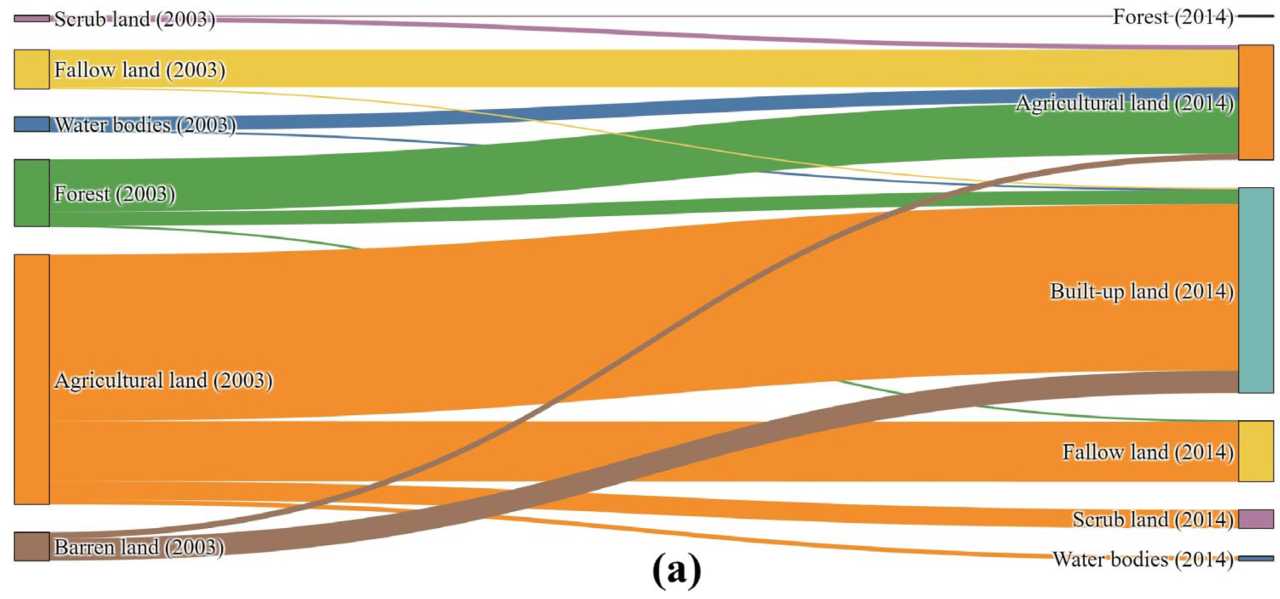
Transforming your PS5 into a robust media hub involves a few key steps and considerations. This setup process allows you to effortlessly stream movies, TV shows, music, and more, all through the familiar and intuitive PS5 interface. Proper configuration ensures smooth playback and optimal performance.
Essential Accessories
To get started, gathering the right accessories is crucial. These items enhance your PS5 media experience and often resolve common setup issues.
- High-Speed Network Connection: A strong Wi-Fi or Ethernet connection is paramount for seamless streaming. Slow or unstable connections can cause buffering and interruptions during playback. Wired connections are typically more reliable than Wi-Fi for consistent performance.
- External Hard Drive (Optional): Storing large media files on an external hard drive connected via USB significantly reduces the load on your PS5’s internal storage. This dedicated storage can also free up space on your console.
- High-Quality HDMI Cable: Ensure a high-quality HDMI cable to maintain optimal video and audio quality during playback. Using a substandard cable could result in pixelation or audio distortion.
- USB Flash Drive (Optional): For transferring media files or creating backups. This is useful when you are dealing with a large amount of data.
Step-by-Step Setup Guide
This guide Artikels the procedure for setting up your PS5 as a media center.
- Connect External Devices: Connect any external hard drives or other storage devices via USB ports on your PS5. Ensure the devices are properly formatted and recognized by the system.
- Configure Network Connection: Verify your PS5’s internet connection. A strong connection is critical for streaming and downloading media. If you experience issues, check your router’s settings or contact your internet service provider.
- Add Media Libraries: The PS5 allows you to add media files from external drives or other sources. Explore the file management options within the PS5’s media interface to add your desired content. Familiarize yourself with the PS5’s file structure to locate and organize your files effectively.
- Test Playback: After adding your media, select a file and test playback. This step confirms proper connectivity and file recognition.
- Optimize Settings (Optional): Adjust streaming settings within the PS5’s media options to optimize playback quality and reduce buffering. Experiment with different settings to find what works best for your specific network environment.
Potential Issues and Solutions
Several potential issues might arise during the setup process. Addressing these issues promptly ensures a smooth experience.
- Slow Playback or Buffering: This often indicates an insufficient network connection. Ensure a stable Wi-Fi or Ethernet connection. Also, consider using a wired connection for optimal performance. Reducing the resolution of the media files to a lower setting can sometimes improve streaming performance.
- Files Not Recognized: Verify the file format compatibility with the PS5. Ensure that the files are properly labeled and stored on the external drive. Incorrect file formats or corrupted files can cause recognition issues. Check the file extensions to ensure they are supported by the PS5’s media player.
- Connection Errors: A faulty HDMI cable, USB port, or external drive can lead to connection problems. Try a different cable, port, or external drive to isolate the issue. If the issue persists, contact the manufacturer of the component for further assistance.
- Storage Space Issues: If your PS5’s internal storage is full, you might encounter issues. Transferring media files to an external drive can resolve this problem.
Managing Media Libraries
Effective management of your media libraries is essential for seamless access and organization.
- Organizing Folders: Create a logical folder structure on your external drive. This makes it easier to find specific movies, TV shows, or music albums. Employ a consistent naming convention for files and folders to maintain organization.
- File Renaming: Ensure consistent naming conventions to make locating and playing files easier. Using descriptive names enhances usability.
- Regular Backups: Regularly back up your media files to avoid data loss. This crucial step ensures the longevity of your media library.
Troubleshooting Common Issues: Use A Ps5 As A Media Center
Turning your PS5 into a media hub is exciting, but occasional hiccups can occur. This section details common PS5 media playback problems and how to resolve them. Knowing these troubleshooting steps will save you time and frustration, allowing you to focus on enjoying your media library.Understanding potential causes and implementing the right solutions is crucial for a smooth media experience.
This section provides practical steps to address common issues, preventing them from becoming major roadblocks.
Common Media Playback Issues and Potential Causes
Knowing the possible reasons behind playback problems is essential for efficient troubleshooting. A clear understanding of the potential causes helps target the specific solution.
| Issue | Potential Causes |
|---|---|
| No audio | Incorrect audio settings, damaged/disconnected audio cables, issues with the connected device. |
| No video | Incorrect video settings, damaged/disconnected video cables, corrupted files, incompatibility issues, issues with the connected device. |
| Buffering/Slow Playback | Insufficient internet speed, corrupted files, large file sizes, network congestion, problems with the connected device, incompatibility issues. |
| Image/Audio Synchronization Issues | Corrupted files, incorrect playback settings, issues with the connected device, incompatibility issues. |
| Unable to play certain file types | File type incompatibility with PS5 media player, missing codecs or required software, incorrect file format. |
Solutions for Common Issues
Addressing these problems requires a methodical approach. Here are steps to resolve common playback issues.
- No audio: Check the audio output settings on the PS5. Ensure the connected device (e.g., soundbar) is receiving audio signals and is correctly configured. If issues persist, try a different audio cable.
- No video: Verify the video input settings on the PS5. Check the connection of video cables and ensure they are properly plugged in. Confirm the file is compatible and accessible. Restart the PS5. If the issue persists, try a different video cable or device.
Using a PS5 as a media center is fantastic, offering a huge screen for movies and shows. But for a more immersive experience, consider the detailed, collectible action figures, like the GI Joe Classified Vehicles Deluxe Transformers , which can be displayed alongside your media setup. They add a cool, retro vibe to the whole media center area, and a perfect backdrop for your next movie marathon.
- Buffering/Slow Playback: Ensure a stable and fast internet connection. Reduce background applications or tasks that may consume network resources. Try restarting your router and modem to resolve network congestion. Consider using a faster internet connection if issues persist.
- Image/Audio Synchronization Issues: Verify the file’s integrity. Try re-encoding the file using a media converter if the file is corrupted. Adjust the playback settings for optimal synchronization. If the issue persists, check the connected device’s settings.
- Unable to play certain file types: Ensure the PS5 supports the file type. Check if the required codecs or software is installed. Try converting the file to a supported format.
Importance of Troubleshooting Steps
Troubleshooting media playback problems is essential to resolving issues quickly and efficiently. A systematic approach to diagnosing and rectifying problems ensures a seamless media experience. By identifying the source of the problem, you can apply the correct solution. This saves time and frustration, ultimately leading to a more enjoyable media experience.
Contacting Support
If troubleshooting steps fail to resolve the issue, contacting support is the next step.
- Gather detailed information about the issue, including the specific error messages, file type, and steps taken to troubleshoot.
- Maintain a record of your troubleshooting steps for easy reference.
- Be prepared to provide information about your PS5’s hardware and software versions.
- Follow the support channels’ instructions to submit a support request or report the issue.
Creative Uses for the PS5 Media Center
The PS5, beyond its gaming prowess, offers a surprisingly versatile media center. This section explores innovative ways to leverage its capabilities for presentations, education, and home entertainment, alongside methods to enhance the overall experience. Imagine transforming your living room into a dynamic hub for diverse media consumption, all managed through a familiar and intuitive interface.Beyond the typical movie and TV show playback, the PS5 media center opens up a world of possibilities.
Utilizing its robust capabilities, we can extend its application to encompass more than just entertainment.
Innovative Presentation and Educational Applications
The PS5’s media center, with its high-resolution display and customizable options, offers a compelling platform for presentations and educational materials. Presentations can be enhanced with engaging multimedia elements, like videos and interactive components. Educational content, such as documentaries or lectures, can be delivered with high visual quality and seamless transitions.
Enhanced Home Entertainment
The PS5’s media center can transform a home entertainment setup by providing a centralized hub for diverse content. Imagine a system where you can effortlessly switch between streaming services, local media, and even live feeds, all from a single console. This streamlined approach simplifies content access and enhances the overall home entertainment experience. Further, the PS5 media center can integrate with smart home devices for a more personalized and automated experience.
Methods for Enhancing the PS5 Media Center Experience
Several methods can be employed to enhance the PS5 media center experience, resulting in a more immersive and tailored media consumption environment. Consider these options to elevate your media viewing:
- Utilizing External Storage Devices: Connecting external hard drives or USB drives allows for storing vast libraries of movies, TV shows, and personal media files. This significantly expands the available content on the PS5. The PS5 can readily access these external drives, allowing you to access your entire collection without requiring constant downloads. This solution is ideal for those with extensive media libraries.
- Employing External Streaming Devices: Combining the PS5’s media capabilities with external streaming devices can provide access to an even wider range of content. This is particularly useful for users who want to stream content from specific providers that aren’t directly integrated into the PS5. Consider using external streaming devices, such as a dedicated media player or a streaming box, to access additional content libraries and formats.
- Customizing the User Interface: Personalizing the PS5’s user interface can create a more efficient and enjoyable experience. This could involve rearranging media categories or creating custom playlists. This approach can be highly effective in streamlining the way you access and navigate content on the PS5.
Content Organization and Management
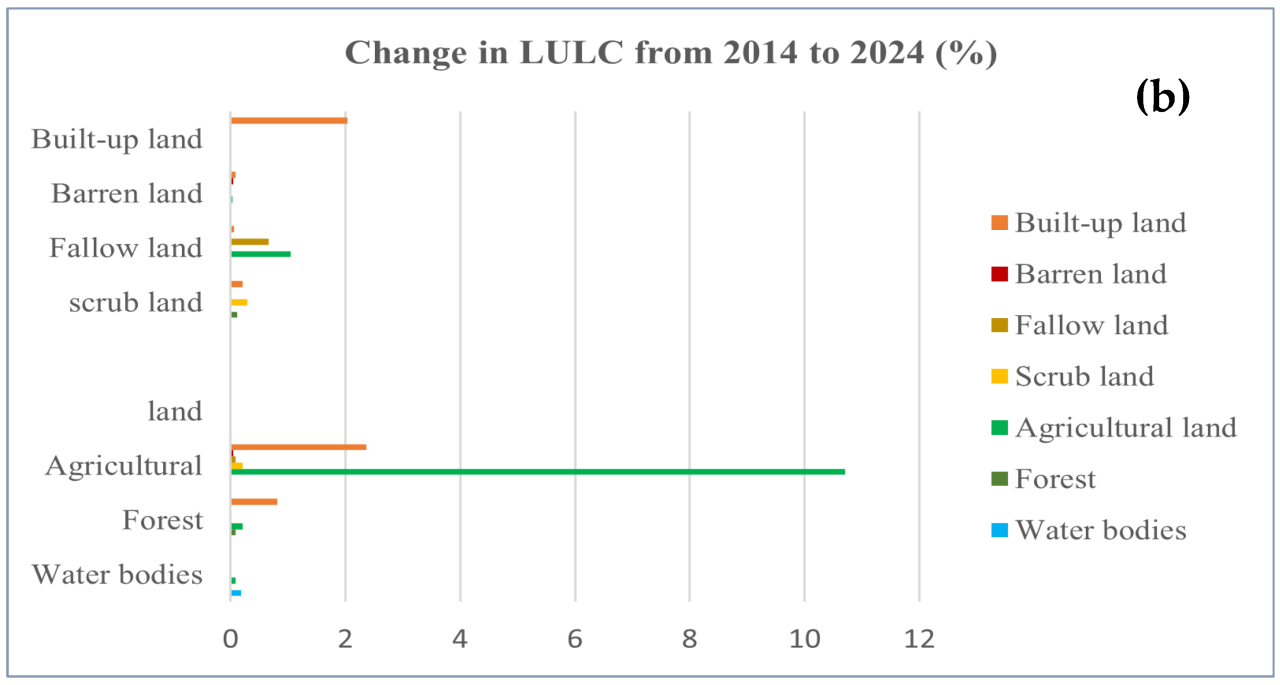
Organizing your PS5 media library effectively is key to seamless playback and easy access. A well-structured system saves time and frustration, especially with a growing collection of movies, shows, music, and other content. This section Artikels a practical approach to organizing your PS5 media, from initial setup to ongoing maintenance.
Designing a Media Content Template
A well-designed template is crucial for efficient media management. Consider a hierarchical structure that mirrors your viewing habits. A suggested template includes categories like “Movies,” “TV Shows,” “Music,” “Gaming Videos,” and “Photos.” Sub-categories can further refine these broad areas. For instance, “Movies” might have subfolders for “Action,” “Comedy,” “Drama,” and “Documentaries.” This approach allows for quick navigation and targeted searches.
Tagging and Categorizing Media Files
Effective tagging and categorization significantly enhance searchability. Use a consistent system for tagging movies, TV shows, and music. Tags could include genre, director, actors, year of release, or even mood. For example, a movie titled “The Shawshank Redemption” might have tags like “Drama,” “Prison,” “1994,” and “Inspirational.” This layered approach enables comprehensive filtering.
Searching for Media Content
The PS5’s built-in search function is useful, but a well-organized library is paramount. To search for specific content, leverage the tags and categories you’ve implemented. For instance, searching for “Action movies from the 2000s” will quickly pinpoint relevant titles. A comprehensive system allows for targeted searches based on various criteria. Using s in file names, combined with tags, also assists in refined searches.
Updating and Managing the Media Library
Maintaining an updated media library is vital. Establish a regular schedule for reviewing and updating your tags and categories. This prevents your library from becoming disorganized as you add new content. Use a spreadsheet or dedicated software to manage your library outside of the PS5, allowing you to update your tags and categories in bulk and sync them to your PS5.
This approach reduces manual effort and maintains a comprehensive library.
Advanced Features and Customization
The PS5, while excellent for basic media playback, truly shines with its advanced features and customization options. Beyond simply streaming movies and TV shows, users can personalize their media center experience and integrate it with other smart home devices for a more holistic entertainment setup. This unlocks a wealth of possibilities for tailored viewing and interaction.The PS5’s media center is designed with flexibility in mind, allowing users to not only play content but also manage it and interact with it in ways that enhance the overall experience.
This section delves into the advanced features and customization options available.
Advanced Media Playback Features
The PS5 offers a range of advanced media playback features, exceeding the capabilities of many traditional media players. These features provide more control and immersion for users.
- Variable Playback Speed: The PS5 allows users to adjust the playback speed of various media types, from movies and TV shows to music and podcasts. This feature offers a unique way to experience content, speeding up slow parts of a movie or accelerating a podcast for quick listening. This capability is particularly useful for those who want to listen to or watch content at their own preferred pace.
- Subtitle and Audio Track Selection: The PS5 supports multiple subtitle and audio track options, allowing users to customize the viewing experience based on their needs and preferences. This is especially useful for multilingual content, providing different languages for subtitles and audio tracks, facilitating a diverse and inclusive experience for users. Accessibility is enhanced by this feature.
- Picture-in-Picture (PiP) Mode: The PS5’s PiP mode allows users to watch one piece of media while simultaneously viewing another, such as live streams or news feeds. This is valuable for multitasking, allowing users to keep track of important updates or information while engaging with the main media content.
Customization Options for the PS5 Media Center
Personalization is key to a satisfying media experience. The PS5’s media center allows users to tailor their environment to match their specific needs and preferences.
- Theme Customization: Users can choose from various themes to personalize the look and feel of their media center interface. This enables a visually engaging experience, aligning the interface with personal aesthetics and preferences.
- Content Organization: The PS5 allows users to organize their media libraries in various ways. This ranges from creating folders and subfolders to tagging and categorizing content. This feature enhances searchability and improves the user’s ability to quickly find specific content.
- Customizable Hotkeys: Users can customize the hotkeys associated with different actions within the media center. This allows for a more intuitive and efficient way to control media playback, streamlining common tasks.
Integrating with Smart Home Devices
The PS5 can integrate with other smart home devices, enhancing the overall entertainment experience.
- Smart Home Control: The PS5’s media center can be used to control other smart home devices, such as lights, thermostats, and smart speakers. This allows for seamless integration, enabling users to adjust their environment to their liking while enjoying media content.
- Remote Control Functionality: Users can utilize the PS5’s media center as a remote control for various smart home devices, streamlining the process of managing their home’s environment while enjoying their media.
Examples of Personalization
The PS5 media center offers a plethora of customization options.
- Creating Personalized Playlists: Users can create and manage playlists of their favorite music or podcasts. This feature enables users to listen to tailored selections and curate their own listening experiences.
- Customizing the User Interface: The ability to customize the user interface (UI) provides users with the flexibility to personalize their media center to align with their preferences.
Concluding Remarks
In conclusion, the PS5’s media capabilities are surprisingly robust, transforming it from a gaming console into a versatile entertainment hub. While not a perfect replacement for dedicated media streamers, its ease of use and existing ecosystem make it a compelling option for many. This guide has provided a detailed look at various aspects, from setup and troubleshooting to creative applications, enabling you to confidently integrate your PS5 into your home entertainment system.